How to use KissFC
Before we explain the operation of KissFC, please remember that the several versions of Windows (95, 98, ME, NT and 2000) allow for different configurations. The use of dots or commas as separators depends on the country for which your Windows is configured. In the United States, the "." is used as the decimal separator and the "," as thousands separator. In Brazil and most European countries, the opposite happens: the ", " is used as decimal separator and the "." as thousands separator. The number 15,420,370.17 (fifteen million four hundred and twenty thousand three hundred and seventy units and seventeen cents) will be written 15.420.370,17 in Brazil and in Europe.
The
operation of KissFC is simple
and objective. It uses text boxes and command buttons in three
different
profiles of use. Text boxes are white rectangles used for data input
and
output. Command buttons are the buttons to the right of those
boxes,
where we click to choose the desired operation.
![]()
1. Profile for Single Payment:
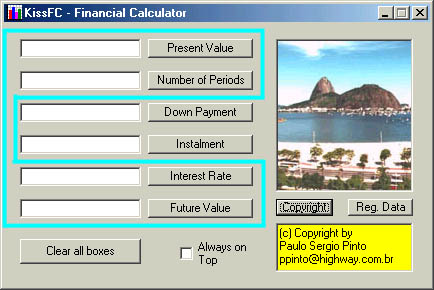
In this profile, the two central text boxes and their corresponding command buttons are excluded. For proper calculation, the program requires that we enter 3 of the 4 possible values and then click the command button corresponding to the result we want to obtain. Better than dedicating many lines to explanations is to provide some examples. Click the next line to see those examples.
Examples on the first profile of use of KissFC
Notice the yellow rectangle under the picture. For information on copyright, just click the button Copyright.
![]()
2. Investment on installments with Present Value:
In this profile, the last text box is excluded, as shown below:
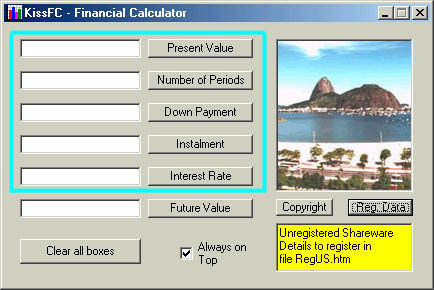
Again, the program requires that we enter data in 4 of the text boxes marked above and click the command button corresponding to the desired output. In this second profile of use, the Future Value box must be always empty. Click the line below for examples on this second profile.
Examples on the second profile of use of KissFC
Notice the yellow rectangle. When the button Reg. Data in the unregistered version is clicked, the information in the box is shown. In the registered version, the following three lines will be shown:
Number
of Registration
Complete
name
E-mail
address.
![]()
3. Investment on installments with Future Value:
In the third and last profile, the first box (Present Value) is excluded:
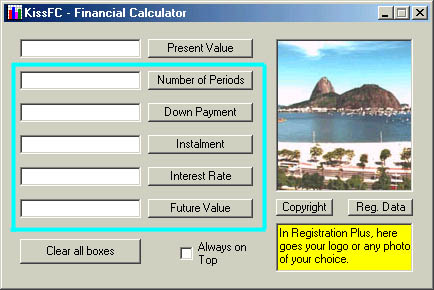
This
profile is quite similar to
the previous one. The only difference is that there the last text box
is
excluded and here, the unused box is the first (Present Value must be
always
empty in this profile).
See the
examples on this third
profile by clicking the next line:
Examples on the third profile of use of KissFC
By clicking the picture, you will see a note in yellow, addressed to those interested in the Registration Plus (corporate).
![]()
Clearing all text boxes:
To
clear all text boxes, click the
button "Clear all Boxes" (it is faster than erasing one by one to enter
a new calculation).
Navigating without the mouse:
To
move around the several text
boxes and command buttons press the <TAB> key.
To confirm the
action on a command button, press the <ENTER> key, that
corresponds
to a mouse click on that button.
Exiting the Program:
To
exit the program just follow
the Windows standard. Click on the ![]() on the upper right corner of the window, double click the icon on the
upper
left corner
on the upper right corner of the window, double click the icon on the
upper
left corner ![]() or click File
/ Exit in the menu.
or click File
/ Exit in the menu.
Tools (menu item):
The available tool is "Conversion of Interest Rates by Period". As we said before, the interest rate is linked to a certain period. What can we do if we want to use "month" as reference and our interest rate is annual? Use the conversion tool of KissFC. Click on Tools / Conversion of Interest Rates by Period and you'll see the window below:
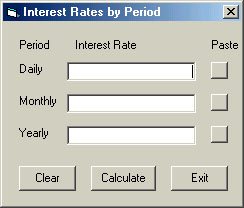
The first command button - Clear - blanks all the text windows. It is very convenient when you are making multiple operations, because you won't have to clean each one of the three windows separately.
The second command button - Calculate - must be used with only one of the text boxes containing the interest rate of a period (it can be daily, monthly or annual). After clicking Calculate, the two boxes that were blank now contain the interest rates corresponding to the indicated periods.
The command button Exit closes that window.
Finally, the three command buttons under Paste are used to transport any of the three values to the text window Interest Rate of KissFC. Click each one of them and check.
If
you, after some operation with
KissFC, want to do conversions, you won't need to reenter the Interest
Rate in the window corresponding to the period. First, click
on Clear,
to blank the 3 text windows. Then, click the button corresponding to
the
calculated period and the value in Interest Rate is
transported
to that window.
Help (menu item):
That item contains three options:
1. Local Manual (faster) - clicking here, you have access to the Manual (HTML) that is stored in your hard disk;
2. Manual in the Internet (more up-to-date) - in that option, you load the Manual in its latest version. Obviously, you must be connected to the Internet;
3.
About KissFC - this is
a classic window in every Windows program. It has information about the
program, version number, copyright and registration data.
The Check Box "Always on Top":
In
the Windows standard, the active
window stays on top of all others. To allow for the most effective use
of KissFC with other programs, its window appears always on top. To
turn
off that feature, disable the Always on Top
check box and
click on Clear all Boxes or make
any calculation.
![]()